Slack is synonymous with collaboration at work, but did you know several people also use Slack for personal tasks?

Slack is known as a team communication tool, but it can also be surprisingly useful for personal productivity. Beyond work chats and project updates, Slack has features that make it easy to stay on top of daily tasks, organize thoughts, save links or notes, and even set up simple reminders. It’s a flexible space where you can create your own private channels or workflows to manage everything from grocery lists to personal goals.
Here are a few ways you can use Slack to organize your everyday routine and make your life easier:
When you’ve set up your workspace and created any channels of your choice, you can then head to the Slack app directory, which has a huge range of productivity and essential apps and integrations that will help you with your work.
To-do list is the most obvious entry on this list, but also very important for me specifically. You can use Slack to enter your everyday tasks and manage your daily tasks, both personal and work-related tasks. I like to use check-list style to-dos and sometimes also make use of the #random channel.
For managing your to-dos, you can use tools like Ricotta. Track your weekly tasks and to-do items without leaving Slack, and use checklist-style to-dos to keep track of all your reading & research lists.
I use Slack to set reminders with the Slackbot and get notified of the tasks at hand.
Slackbot is your personal built-in robot for managing your notes, managing docs and setting reminders.
You can also set personal or work-related reminders for yourself using these commands:
/remind me to buy milk
/remind me to feed the dog tomorrow morning
/remind me to make the report
/remind me to send Q1 data to product team
I keep getting ideas constantly, but my traditional note-taking apps can be slow and bulky. I like to categorize Slack channels by different topics of my interest and easily share or enter all the interesting reads that I find on the internet or make a new entry.
Apart from the basic #general and #random channel, you can create as many channels as you like, on the basis of the projects that you’re working on or simply your interests. My personal channels include #stocks, #tobinge (for movies, TV shows and food places in the neighbourhood) and #music (bookmark my favourite music). I also have some work channels like #ideas #html and #webdesign. These channels are created to keep track of my current projects and skills I’m working on, like web design and HTML. Easy, right?
This is a very interesting take and a less obvious entry to this list. As I mentioned before, Slack bot is your buddy on Slack workspace that helps you find answers, maintain docs, set reminders and much, much more.
You can even design custom responses on the Slack bot. To customize your Slackbot, go to ‘customize channel’ in the settings and click Slackbot. Next, set automatic responses to messages on the channel.
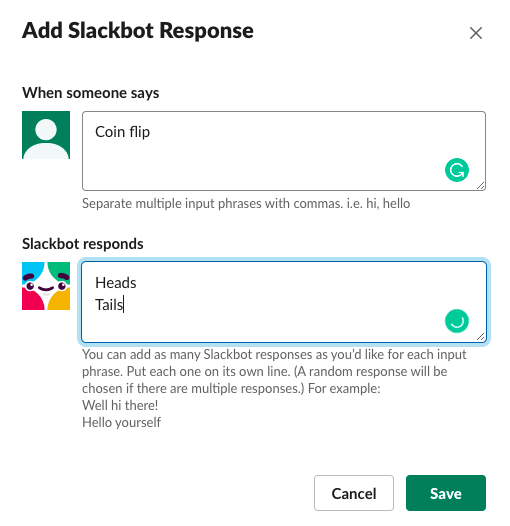
Here is how you invoke the randomizer. The Slackbot randomizes multiple response options, so this ends up being a proper coin toss:
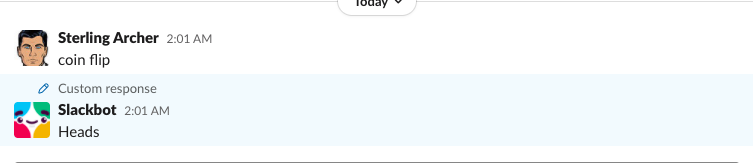
You can use this as a die with 6 options, a decider where the response options are a yes, no, maybe et al. Creativity is the only limit when it comes to a Slack bot randomizer!
Integrations bots that make API calls are crucial backend infrastructures for several apps. With integrations services like IFTTT and Zapier, you can combine Slack with IFTTT and a myriad of other apps to build your own customizable workflow. Below are some public bots available in IFTTT.
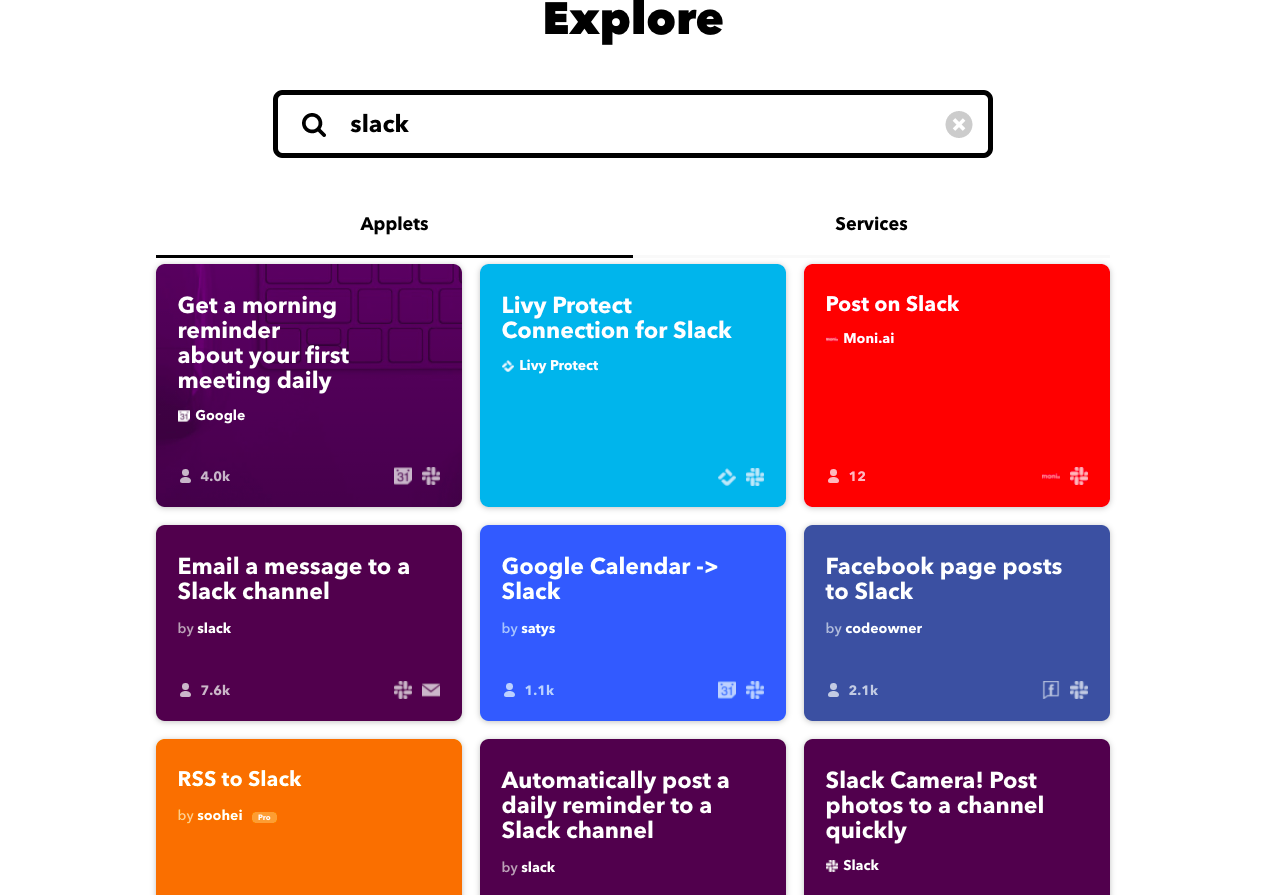
The best part about using Slack is that you can use the free version, however, you can only see the last 10,000 messages and the option to add only 10 third-party apps. You can start off with the free plan and if everything works out well for you, you can opt for a paid plan on Slack.
It’s important that you keep everything organized and up-to-date to get the best out of your personal Slack workspace.




Try Ricotta Games & Trivia